In case you would like to change the address after you created the shipment, you need first to cancel the shipment and then change the address and recreate the shipment again.
Also, remember to change the AWB with the newly created one.
Follow the guidelines below to successfully change the shipping address:
1. Go to your OTO account. Click on Home and navigate to the Shipments tab.
2. Select the order that you want to edit from Pending Orders. Move your cursor over the three dots on the right and select the Edit Order option.

3. In the Customer Details tab, fill in the correct address from the map.
Note: You can edit the Customer Details and Order Details such as the customer's name, phone number, payment method, order's grand total, weight, package count, and more.
4. Make all your changes and click the Save button.
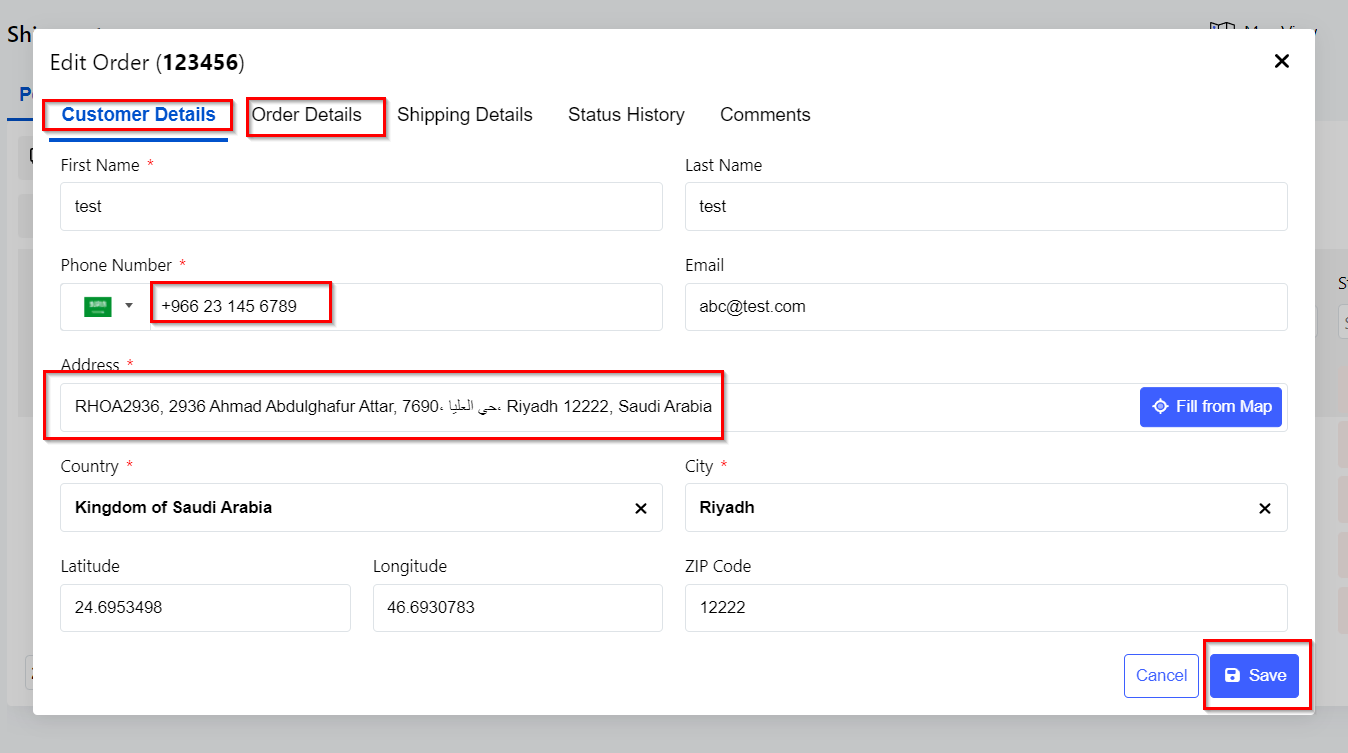

If you need any further assistance, please contact us through live chat.
Was this article helpful?
That’s Great!
Thank you for your feedback
Sorry! We couldn't be helpful
Thank you for your feedback
Feedback sent
We appreciate your effort and will try to fix the article