If you chose the wrong warehouse/branch or simply decide to change it, you can do that by following these steps below:-
1- Go to the Shipments page and click on the “Awaiting Pickup” tab.

2- Next, select the shipment you want to change, hover over the “Shipment” tab and click on “Cancel Shipment”. This will return the shipment to “Pending Orders”.

3- Go to the Orders page, click on the order you want to change. Hover over the “Order” tab and click “Transfer to Warehouse” or “Transfer to Branch”.
Choose the Warehouse/Branch you want from the drop down list and click on “Assign to Warehouse” or “Assign to Branch”
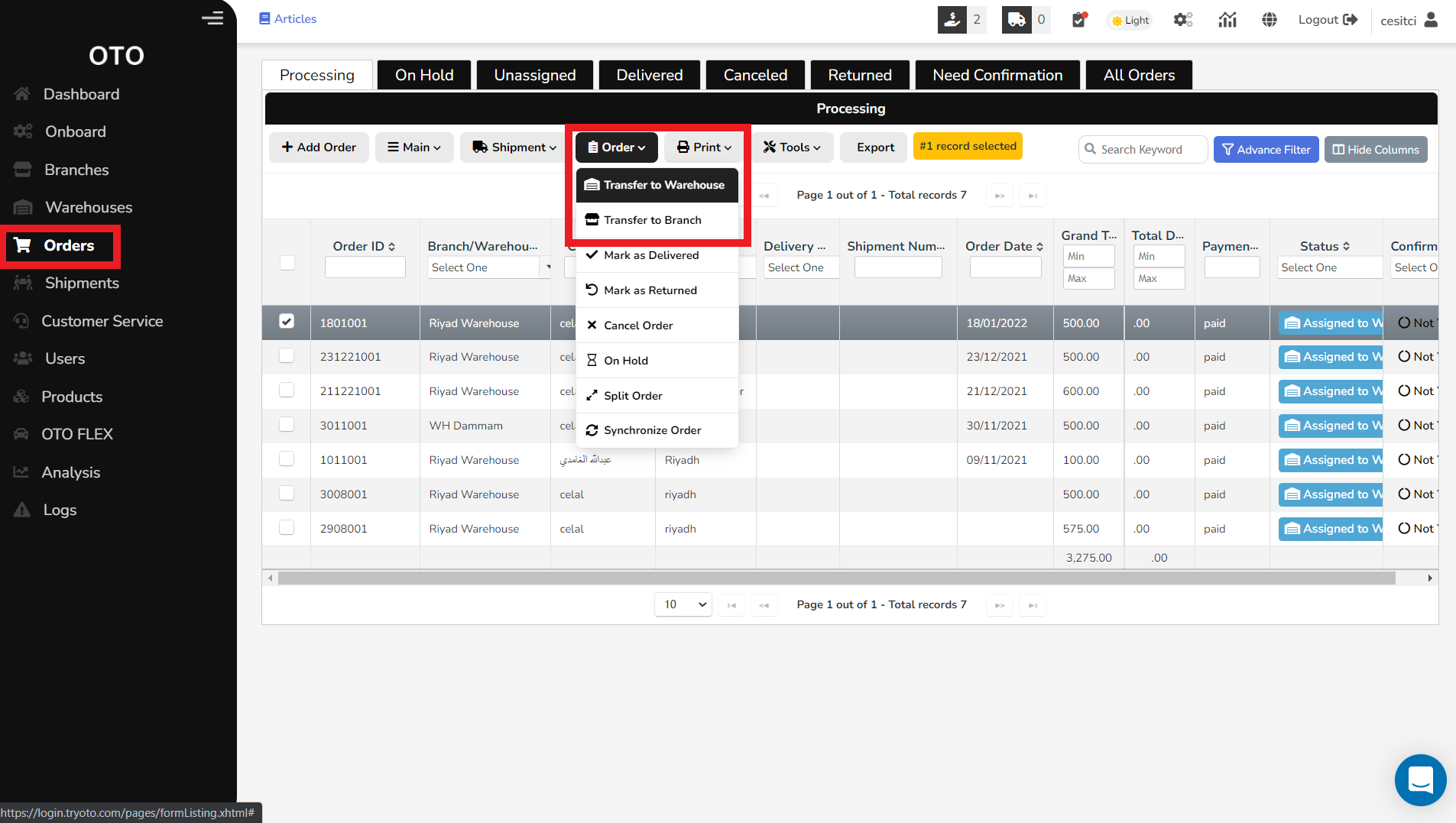
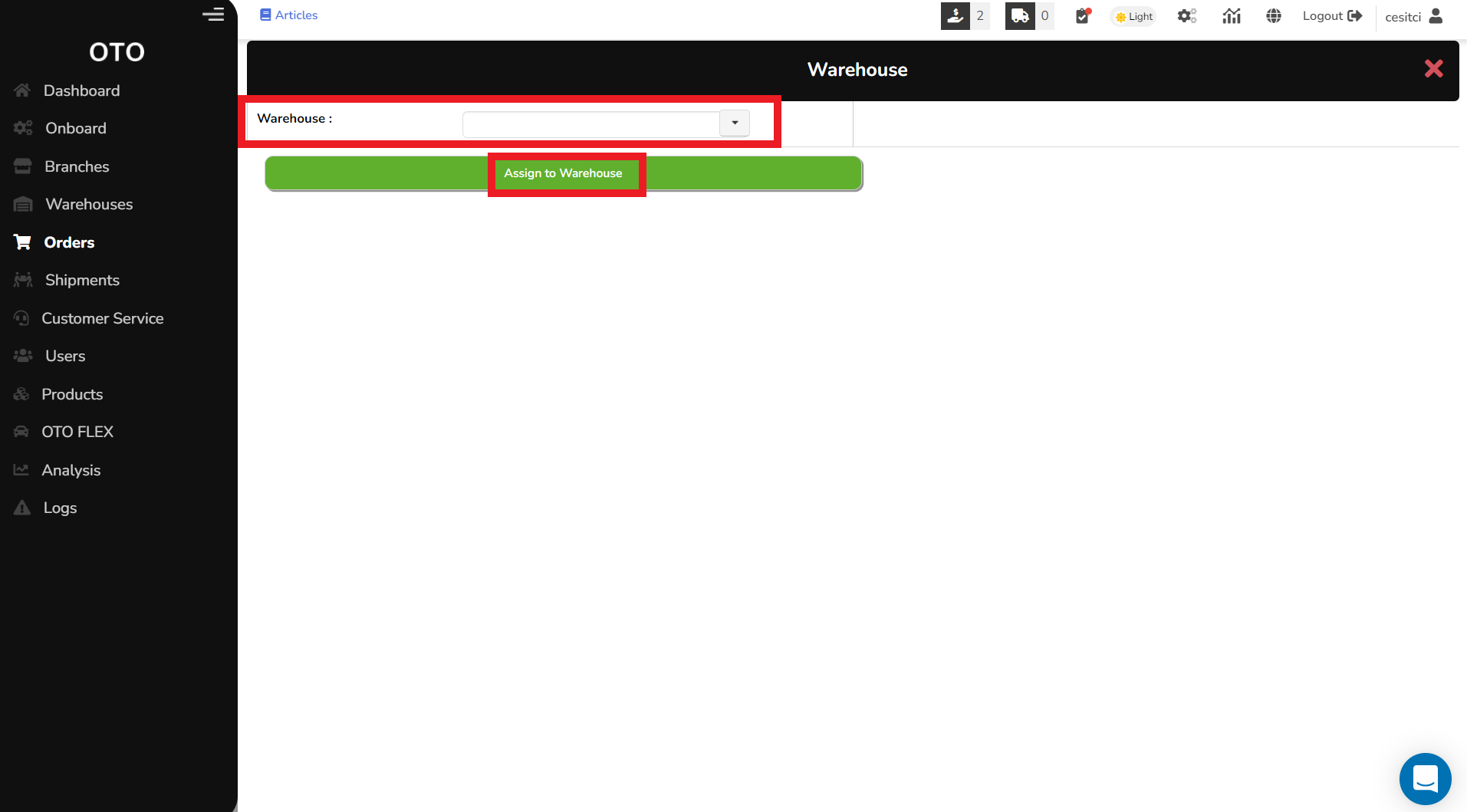
4- Finally, go to the Shipments page again, and create the shipment.
If you need help with creating a shipment, please click on the links below depending on if you want to ship with OTO’s pre-negotiated rates or your own contracts.
Was this article helpful?
That’s Great!
Thank you for your feedback
Sorry! We couldn't be helpful
Thank you for your feedback
Feedback sent
We appreciate your effort and will try to fix the article